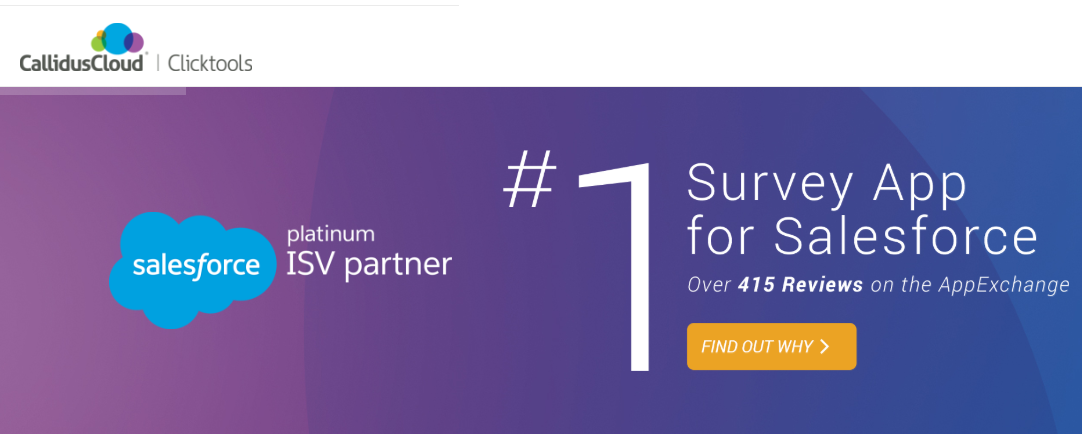Clicktools, a SaaS-based enterprise survey management platform empowers enterprises to conduct surveys and capture customer feedback in a seamless manner. The SaaS-based software is extremely user-friendly and provides dynamic features to build visually appealing surveys and forms. The platform enables enterprises to understand customer needs thereby transforming the overall customer journey.
Most companies, both medium and large routinely conduct surveys to understand consumer behavior by obtaining feedback along the customer journey. Clicktools is an ideal tool that fits the bill, as it offers capabilities to easily integrate with CRM and Marketing automation platforms such as Salesforce, Oracle CRM On Demand, Microsoft Dynamics etc.
Not to mention, Clicktools is the first SaaS-based survey management platform to offer integration capabilities with Salesforce. Further, it helps enterprises to upsell and increase retention through surveys, scripts, and forms. Certain features, such as the drag and drop feature allow enterprise users to quickly design and publish survey forms without seeking help from developers or writing lines of code. In this blog, we will learn the process of capturing feedback using the Clicktools software.
Clicktools – Capturing Customer Feedback
- Login to Clicktools using your credentials (User ID and Password).

- After signing in to your Clicktools account, the following dashboard page is displayed.
- Click on ‘Create New Survey’ and enter a Survey Name. Here, in this case, we have named the form as ‘New Survey’.
- Select a folder and choose the template that you want to use and click on ‘Create’ button.
- A new page, which contains various design features such as radio buttons, text boxes, multi-radio buttons etc., is launched. Select the right feature depending on your business requirements. Here, we have chosen a radio button.
- Selecting the radio button displays related options.
Note: Hovering your cursor on the question will display a small row with the following fields, Edit, Remove, Copy, Convert, Hidden, Required, Device Condition, Contact Condition, Question Condition etc.
- Click on the ‘Edit’ button available on the row.
- A pop-up screen is displayed.
- The pop-up screen contains certain default values that can be changed to suit your business requirements. In our example, we have added a question ‘Are you satisfied with our services?’ and provided two radio button options ‘Yes’ and ‘No’ to capture customer feedback.
- Clicktools allows enterprise users to add additional radio buttons with multiple features. Click on ‘Add’ to increase the radio button options.
- Likewise, to remove an option, simply leave the ‘options’ field blank. Further, users can use columns to showcase the radio buttons horizontally or vertically based on their preferences.
- Now, click on the ‘Save’ button.
Creating Multiple Questions
In a similar manner, users can create multiple questions. Further, they can add an additional text box to capture comments/feedback from customers. This feature is extremely useful to identify and effectively manage a customer’s journey.
- To add a custom text box, click on the ‘Essay’ button.
- An editable text box with default values is displayed.
- Now click on the ‘Edit’ option.
- A pop-up screen is displayed.
- You can modify the text area to add your custom question. Here, we have added the following question ‘At what point are you dissatisfied?’.
- Click on the ‘Save’ button to complete the process.
Displaying Multiple Questions
Additionally, enterprise users can prompt a second question depending on the option selected by a customer. If the customer selects ‘No’ to the first question, then a second question can be displayed to seek additional inputs. Follow the steps outlined below to achieve this.
- Click on ‘Add’ button to add logic to the question.
- A pop-up screen ‘Question condition definition’ is launched.
- Here, we want the second question to be displayed when a customer selects the option ‘No’. To accomplish this, set logic as ‘equals’ to ‘2 – No’.
- Click on the ‘Save’ button. A small square and triangle icon against a question indicates that logic has been applied to this question.
- This completes the process, Clicktools has been successfully configured to capture customer feedback.
Checking the Output
- Click on DEPLOY and Distribute options.
- The following page is displayed after ‘Distribute’ option is clicked.
- Click on the highlighted URL to launch a new browser window. The brower will open a page with the following options.
- When the ‘No’ radio button is selected; it displays a text box, which confirms that logic has been successfully applied.
Evoke’s Salesforce Consulting Services
Evoke Technologies provides end-to-end Salesforce consulting services to global enterprises. We understand that implementing Salesforce can be a challenging process, if not planned and executed properly. Keep this under consideration, we chalk out a clear strategy and provide expert guidance for Salesforce implementation. Further, with our proven experience in Salesforce implementation and configuration, we enable businesses to maximize Salesforce’s true potential.
Our experienced Salesforce consultants simplify the implementation process even for some of the most complex deployments. To learn more about Evoke’s Salesforce consulting services, contact us via our website or call us at +1 (937) 660-4923.
Author
 |
Srikanth Karankoth was a Senior Technical Associate at Evoke Technologies. He has 7+ years of experience in the IT domain and worked on diverse technologies, including Spring, Spring Boot, Hibernate, RESTful Web Services, and Cloud. Srikanth is interested in emerging technologies such as AI and Predictive Analytics. |