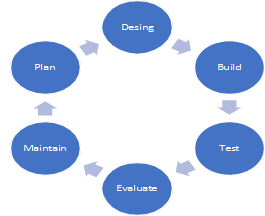“WORKSOFT” is a platform that engages a business expert in a collaborative methodology, as mentioned in the below simple process
“Certify” is an integrated test repository and automated test execution solution which supports the business process testing methodology. A combination of business process testing methodology and Certify allows to run the entire product life cycle parallelly and capture it in an organized, measurable, and maintainable way. Certify provides test coverage through a user-friendly, point-and-click interface that can be used to document and automate test cases.
Certify’s complete life cycle approach allows execution of the certification process as soon as the software is ready for the test, instead of waiting to define or develop it. This methodology provides more time and minimizes the impact of schedule slips.
Life Cycle Approach Using Certify
Certify’s approach starts with planning the business process, designing the automated process, and building the actual test cases. Once these three phases have been completed, the business process is then executed, the results are evaluated, and then the maintenance of the certification process begins.
WORKSOFT Process Capture 2.0
Worksoft Process Capture 2.0 is a standalone application that records application actions and identifies the object while completing a business process and enables both business users and automation testers to create end-to-end tests. It is important to note that the capture only creates steps for actions performed in the application, like modifying fields or adding checks to check boxes.

- Delete a captured step
- View details
- New process using certify capture
- Open existing xml file that contains captured steps
- Append a capture to merge two capture together
- Image Objects – define certain type of objects that cannot be discovered by Live Touch
- Add a comment
- Add an Activity
- Capture screenshot
- Capture button
- Save the captured steps to generate an XML file
- LiveTouch
- Main Menu button
WORKSOFT Certify Installation Process
- Visit https://www.worksoft.com/
- Click on “Talk with an Automation Expert”
- Fill out the details
- Request for the trial version
- Worksoft Certify & Process capture 2.0 to be installed on machines

Configure Google Chrome
Worksoft extension file must be added to Chrome. This extension allows and certifies to interact correctly with an application opened in Chrome.
- Open Google Chrome
- Enter “Chrome://Extensions” in the address bar
- Enable extensions
- Allow access to file URLs in the extension details
- Close and re-open the chrome browser
The highlighted icon below indicates the Worksoft automation extension has access to the sites

Configure Process Capture 2.0
- Launch process capture 2.0
- Click on the main menu option
- Click on edit option for Web under interface category
- Select web account-related option under configuration & optimization fields
- Save options and close
Configure WORKSOFT Certify
- Launch WORKSOFT Certify
- Go to Menu -> Configure -> Web -> Options
- Select the global settings tab
- Select Web Account option under Definitions and Configurations
- Save and close
Create a first codeless test script by using Process capture 2.0 (Record & Play)
- Open Chrome browser & go to URL – https://training.cloud.worksoft.com/BasicSampleApp/
- Launch process capture 2.0
- Click on record
- Click the activity button
- Enter process name as “WSA_PU_Create”
- Click on OK
- Enter the details as shown below in the opened website
- Click on the Comment button
- Enter comment “Details filled successfully”
- Click on OK
- Select LiveTouch
- Select the material table with Livetouch until the table has a highlighted object
- Turn Off the Livetouch by tapping on it
- Click on the Save button on the webpage
- Enable LiveTouch by tapping on it
- Select the “An Item is created” message to capture it and validate
- Select the Action table
- Turn Off the LiveTouch
- Click on the capture button to capture the screenshot
- Click on OK
- Stop Recording
- Click on the Save button and save at desired location
- Enter file name “WSA_PU_Create”
Import to WORKSOFT Certify
- Launch Worksoft Certify
- Click on Processes in Navigation Taskbar
- Create a project folder with the name
- Right click on the summary pane
- Select Import New Processes -> From Certify capture import
- Open the file which has been saved from processes capture
- Double click on the opened process on the summary pane
- Click on the Steps tab
- Click on RUN
- Click on Start Button
- Click on RUN on the execution window
Enjoy the script execution without coding efforts and unlock full business potential with ease.
Note: Codeless Automation Testing with WORKSOFT Certify (Part 2) will be released shortly, which contains modifying scripts and adding validation without using process capture 2.0.
Evoke Technologies understands the challenges faced by leading enterprises along their digital transformation journeys. We are ISO 9001, ISO 27001 & CMMI L3 certified testing services provider. Evoke’s wide spectrum of software testing services are built on undivided attention to QUALITY, SPEED, and COST EFFICIENCY. Our 15+ years in Quality Assurance, the expertise of over 150 skilled testers, and tool-agnostic capabilities have enabled Evoke to provide the advantage of faster time to business value. Focused on Independent and managed testing service models, our deep skilled quality assurance professionals deliver quality engineering support to help clients gain maximum ROI.
If you are looking to execute WORKSOFT Certify testing for your business process, our skilled testing technologists can help boost efficiency and reduce testing time without compromising quality.
Request a demo: https://bit.ly/3DjEz4V
Author
 |
Karthik Nomula is passionate about learning and implementing advanced automation testing solutions. His area of expertise includes mobile and web application automation testing. Worked on various testing tools such as Perfecto Mobile (Automation), Selenium, Appium, See Test, and Remote Test Kit. |